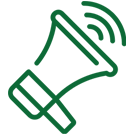If you receive a suspicious text, email or telephone message asking for your personal or account information, do not respond. If you are unsure if an email, text message or phone call is valid, do not respond and contact the bank directly in person, or by phone. Do not use any phone number provided in the suspicious message. Use a bank phone number provided on your statement, or published in a public phone directory.
If you are a Sound Community Bank client and have recently provided your personal or banking information in response to one of these suspicious emails, text messages, or phone calls claiming to be affiliated with any bank, call us immediately at 800-458-5585 so that we can place additional protective measures on your accounts.
{beginAccordion}
Online Banking Security
User ID and Password Guidelines
- Create a "strong" password with at least 8 characters that includes a combination of mixed case letters, numbers, and special characters.
- Change your password frequently.
- Never share username and password information with third-party providers.
- Avoid using an automatic login feature that saves usernames and passwords.
General Guidelines
- Do not use public or other unsecured computers for logging into Consumer eBanking.
- Users should check the last login date/time every time they log in.
- If the system does not recognize your computer or location, you will be asked to provide additional information to log into CeB. This may include Out-of-Band Authentication via phone or SMS.
- Review account balances and detail transactions regularly (preferably daily) to confirm payment and other transaction data and immediately report any suspicious transactions to your financial institution.
- View transfer history available by viewing account activity information.
- Whenever possible, use bill pay instead of checks to limit account number exposure and to obtain better electronic record keeping.
- Take advantage of and regularly view system alerts; examples include:
- Balance alerts
- Transfer alerts
- Password change alerts
- Do not use account numbers, your social security number, or other account or personal information when creating account nicknames or other titles.
- Use the historical reporting features of your online banking application on a regular basis to confirm payment and other transaction data.
- Never leave a computer unattended while using Consumer eBanking.
- Never conduct banking transactions while multiple browsers are open on your computer.
Tips to Avoid Phishing, Spyware, and Malware
- Do not open email from unknown sources. Be suspicious of emails purporting to be from a financial institution, government department, or other agency requesting account information, account verification, or banking access credentials such as usernames, passwords, PIN codes, and similar information. Opening file attachments or clicking on web links in suspicious emails could expose your system to malicious code that could hijack your computer.
- Never respond to a suspicious email or click on any hyperlink embedded in a suspicious email. Call the purported source if you are unsure who sent an email.
- If an email claiming to be from your financial organization seems suspicious, checking with your financial organization is appropriate.
- Install anti-virus and spyware detection software on all computer systems. Free software may not provide protection against the latest threats compared with an industry standard product.
- Update all of your computers regularly with the latest versions and patches of both anti-virus and anti-spyware software.
- Ensure computers are patched regularly, particularly operating systems, browsers, and key applications.
- Install a dedicated, actively managed firewall, especially if using a broadband or dedicated connection to the Internet, such as DSL or cable. A firewall limits the potential for unauthorized access to your network and computers.
- Check your settings and select, at least, a medium level of security for your browser.
- Clear the browser cache before starting any Consumer eBanking session to eliminate copies of web pages that have been stored on the hard drive. How the cache is cleared depends on the browser and version you are using. This function is generally found in the browser's preferences menu.
- Be advised that you will never be presented with a maintenance page after entering login credentials. Legitimate maintenance pages are displayed when first reaching the URL and before entering login credentials.
- Consumer eBanking does not use pop-up windows to display login messages or errors. They are displayed directly on the login screen.
- Consumer eBanking never displays pop-up messages indicating that you cannot use your current browser.
- Consumer eBanking error messages never include an amount of time to wait before trying to login again.
- Be advised that repeatedly being asked to enter your user ID or password are signs of potentially harmful activity.
Tips for Wireless Network Management
- Wireless networks can provide an unintended open door to your network. Unless a valid business reason exists for wireless network use, it is recommended that all wireless networks be disabled. If a wireless network is to be used for legitimate business purposes, it is recommended that wireless networks be secured as follows:
- Change the wireless network hardware (router /access point) administrative password from the factory default to a complex password. Save the password in a secure location as it will be needed to make future changes to the device.
- Disable remote administration of the wireless network hardware (router / access point).
- If possible, disable broadcasting the network SSID.
- If your device offers WPA encryption, secure your wireless network by enabling WPA encryption of the wireless network. If your device does not support WPA encryption, enable WEP encryption.
- If only known computers will access the wireless network, consider enabling MAC filtering on the network hardware. Every computer network card is assigned a unique MAC address. All clients should be aware of fraudulent emails, text messages and telephone calls. At Sound Community Bank, we will never ask for your personal or account information unless it's in direct response to a client's request.
Business Online Banking Security
User ID and Password Guidelines
- Create a "strong" password with at least 8 characters that includes a combination of mixed case letters, numbers, and special characters.
- Change your password frequently.
- Never share username and password information with third-party providers.
- Avoid using an automatic login feature that saves usernames and passwords.
General Guidelines
- Do not use public or other unsecured computers for logging into Consumer eBanking.
- Users should check the last login date/time every time they log in.
- If the system does not recognize your computer or location, you will be asked to provide additional information to log into CeB. This may include Out-of-Band Authentication via phone or SMS or answering more sophisticated (Out-of-Wallet) challenge questions.
- Review account balances and detail transactions regularly (preferably daily) to confirm payment and other transaction data and immediately report any suspicious transactions to your financial institution.
- View transfer history available by viewing account activity information.
- Whenever possible, use bill pay instead of checks to limit account number exposure and to obtain better electronic record keeping.
- Take advantage of and regularly view system alerts; examples include:
- Balance alerts
- Transfer alerts
- Password change alerts
- Do not use account numbers, your social security number, or other account or personal information when creating account nicknames or other titles.
- Use the historical reporting features of your online banking application on a regular basis to confirm payment and other transaction data.
- Never leave a computer unattended while using Consumer eBanking.
- Never conduct banking transactions while multiple browsers are open on your computer.
Tips to Avoid Phishing, Spyware and Malware
- Do not open email from unknown sources. Be suspicious of emails purporting to be from a financial institution, government department, or other agency requesting account information, account verification, or banking access credentials such as usernames, passwords, PIN codes, and similar information. Opening file attachments or clicking on web links in suspicious emails could expose your system to malicious code that could hijack your computer.
- Never respond to a suspicious email or click on any hyperlink embedded in a suspicious email. Call the purported source if you are unsure who sent an email.
- If an email claiming to be from your financial organization seems suspicious, checking with your financial organization is appropriate.
- Install anti-virus and spyware detection software on all computer systems. Free software may not provide protection against the latest threats compared with an industry standard product.
- Update all of your computers regularly with the latest versions and patches of both anti-virus and anti-spyware software.
- Ensure computers are patched regularly, particularly operating systems, browsers, and key applications.
- Install a dedicated, actively managed firewall, especially if using a broadband or dedicated connection to the Internet, such as DSL or cable. A firewall limits the potential for unauthorized access to your network and computers.
- Check your settings and select, at least, a medium level of security for your browser.
- Clear the browser cache before starting any Consumer eBanking session to eliminate copies of web pages that have been stored on the hard drive. How the cache is cleared depends on the browser and version you are using. This function is generally found in the browser's preferences menu.
- Be advised that you will never be presented with a maintenance page after entering login credentials. Legitimate maintenance pages are displayed when first reaching the URL and before entering login credentials.
- Consumer eBanking does not use pop-up windows to display login messages or errors. They are displayed directly on the login screen.
- Consumer eBanking never displays pop-up messages indicating that you cannot use your current browser.
- Consumer eBanking error messages never include an amount of time to wait before trying to login again.
- Be advised that repeatedly being asked to enter your user ID or password are signs of potentially harmful activity.
Tips for Wireless Network Management
- Wireless networks can provide an unintended open door to your network. Unless a valid business reason exists for wireless network use, it is recommended that all wireless networks be disabled. If a wireless network is to be used for legitimate business purposes, it is recommended that wireless networks be secured as follows:
- Change the wireless network hardware (router /access point) administrative password from the factory default to a complex password. Save the password in a secure location, as it will be needed to make future changes to the device.
- Disable remote administration of the wireless network hardware (router / access point).
- If possible, disable broadcasting the network SSID.
- If your device offers WPA encryption, secure your wireless network by enabling WPA encryption of the wireless network. If your device does not support WPA encryption, enable WEP encryption.
- If only known computers will access the wireless network, consider enabling MAC filtering on the network hardware. Every computer network card is assigned a unique MAC address. MAC filtering will only allow computers with permitted MAC addresses access to the wireless
Mobile Banking Security
Password protect your mobile device. This makes it much more difficult for someone else to view your information.
Avoid storing your passwords. Don't store your passwords or other sensitive information on your smartphone or in an app where it could be discovered if your phone is stolen.
Frequently delete texts and emails. Delete texts and emails containing personal information, especially before loaning , discarding, or selling your mobile phone.
Don't share your private/sensitive information. Keep your account numbers, passwords, Social Security number and date of birth private. Never share your personal or financial information in a text message, phone call or email.
Keep your mobile information up to date. If you lose your mobile device or change your cell phone number, sign into your online account at www.soundcb.com to remove the old number from your mobile banking profile or call client service at 800-458-5585.
Always log off your account. Once you've finished with an app or website, always log off. Sound Community Bank's smartphone apps and mobile banking site will automatically log you off after 15 minutes of inactivity. This reduces the risk of other access your information from your mobile device.
Keep your mobile operating system current. Make sure you have the most recent version to ensure the highest level of protection. Before you download an update to your device, check the company's website to confirm it's legitimate.
Avoid using public wireless access points for online banking and other activities involving sensitive information. Open WI-FI networks are prime targets for hackers and identity thieves.
Log off. Always "sign out" or "log off" when finished with an app rather than just closing it.
Be careful when downloading Apps. Downloads should always be from a trusted and approved source and endorsed by your mobile device provider.
Be cautious of emails or text messages from unknown sources asking you to update, validate or confirm your personal details including password and account information. Don't reply to text messages from people or places that you do not know.
Avoid "free offers" and "free ringtones." An email or instant message that offers free software downloads, such as ringtones, may contain viruses or malware.
Before you upgrade or recycle your device, delete all personal/business details.
Immediately tell your bank or mobile operator if you lose your phone. The sooner you report the loss, the better protected you are from fraudulent transactions.
{endAccordion}