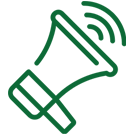Yes, your local banker will definitely miss you, but you probably won’t miss the extra trip! With free Online Banking and the Sound Community Bank Mobile App, you can track your account information, pay bills, and so much more — all from your own computer, or mobile device. Download the app on your phone or tablet today!
Online Banking & Mobile Application
Banking at your fingertips
- Free, secure, and easy-to-use service
- Manage several banking activities, 24/7:
- View account information
- Review past transactions
- Transfer funds between accounts
- Access eStatements
- Make loan payments
- Pay bills
- Set savings goals and track spending trends
- And more!
- Card Suite - Debit card controls at your fingertips!
- Block this card - This setting allows you to turn your card off if your card is lost or stolen, and on again when found.
- Manage Card Alerts - Get alerts if you card is used over a specific dollar amount, certain transactions, or all transactions.
- Manage Card Controls - Block some transaction types, a set amount, or by geographic region.
- Export transaction information to Quicken®
- Set up alerts and reminders to avoid late payment fees
- Save yourself valuable time with fewer trips to a branch
Sign up for Bill Pay
Use this guide to sign up for Bill Pay: Sign up for Bill Pay
Opt-in to more features
- Access all of your accounts, even those from other banks
- See your credit score and access credit history with Credit Score Monitoring Your Credit Insights
Banking - Wherever, Whenever
- Free, secure, and easy-to-use service for Online Banking clients
- Includes all the Online Banking features above plus
- Deposit checks easily with Mobile Deposit1
- Find locations and contact support without logging in
- Available anytime, anywhere2
- And more!
- App available for iPhone®, iPad® and Android™ devices
Sign up for Bill Pay
Use this guide to sign up for Bill Pay: Sign up for Bill Pay
Opt-in to even more features
In addition to the opt-in features above you will also have access to:
- Send and receive money fast with Zelle®
- See account balance at a glance with Snapshot
Delete your Online Banking Profile
You can request to have your Online Banking profile deleted at any time. Please note: Deleting this profile does not delete your accounts with us, it will only disable your ability to use Online Banking. This includes:
- Alerts and Notifications
- Scheduled Transfers
- External Accounts and Transfers
- Bill Pay
- Zelle
- Card Controls and alerts
After deleting your profile, if you still have open accounts with us, you may be able to register a new profile.
To delete your Online Banking profile, please contact Client Support at 1-800-458-5585 or [email protected]
1. Restrictions Apply. To be eligible for Mobile Deposit, account must be open at least 30 days and have less than 10 overdrafts per year. For a listing of eligible accounts, please contact us.
2. Standard carrier messaging or data rates may apply.
Opt-in features are off until the client signs up. The client will be able to turn them off if they no longer want the features.
Zelle® and the Zelle® marks are property of Early Warning Services, LLC.
Q: What is Online Banking?
Online Banking is a confidential, safe and secure way to do your banking from any web-enabled computer and it's free! Access account balances, pay bills, transfer funds, and much more. You can track your transactions immediately and save yourself time and energy. As a Sound Community Bank client you have access to online bill payer! Save time, money and trees. Sign up for Online Banking at our home page.
Q: What can I do with Online Banking?
You can view account balances and transaction history, transfer money, and download transactions to a personal financial manager and much more. Read more about Online Banking here.
Q: Is any of my personal information stored in the Online Banking product?
Yes, the Online Banking product stores your User ID, your securely encrypted password, and user preferences.
Q: How current is my banking information?
Your account information is updated immediately.
Q: What accounts will I be able to access through Online Banking?
You can access your checking, savings, investment, and loan accounts from the Internet banking service. Our Online Banking product is intended to give you as much access, security, and versatility as possible.
Q: Can I see accounts from other financial Institutions in Online Banking and the mobile app?
YES! You can now add accounts from other financial institutions for your convenience.
To add on mobile app: Tap “+ Open or Link Account” at bottom of accounts page. Find the institution your account is held then tap “Continue”. Login to your account, choose the account you want to share then tap “Allow”. Then tap “Save & Finish”. If set up on mobile app this account will automatically be set up as view only. If you wish to set up an account for external transfers, see the next question.
To add from desktop Online Banking: On your Dashboard tap “Get Started” under Link External Accounts. Choose whether you want the ability to view the account or transfer money to and from it.
Q: How do I set up an account for external transfers?
Log in to the Sound Community Bank Mobile App and tap the Transfers button on the bottom of screen on accounts page. From here you will find a few options to set up your account(s) for external transfers. Follow the instructions provided.
From Online Banking on the desktop begin by logging into Online banking, select “Transfer & Pay” tab on the top navigation, then select “More Actions” then “Add Account”. Choose the option that fits your needs and follow the instructions provided.
Q: How far back can I see my account history?
Account history will go back 18 months, anything further back will be available via bank statements.
Q: Can I view my account details in more than one way?
Yes, you can view your accounts by date, description, amount, or default. You can also search and filter transactions to find exactly what you’re looking for.
Q: What formats can I download my transaction history in?
Online Banking supports downloads in the following formats: Quicken® (QBO), Quicken WebConnect (QFX), Open Financial Exchange (OFX) or as a comma-separated text file.
Q: Can I schedule future transfers?
Yes, you can schedule transfers to take place on a certain date and even set up recurring transfers at a variety of frequencies. Go to Transfer & Pay>Transfers then follow the instructions and fill out the date you want the transfer to occur and its frequency.
Q: How long can I be inactive before being logged out of the Online Banking product?
The inactivity time out default is set for 20 minutes.
Q: What is required to use the Online Banking service?
All you need to use Online Banking is a secure browser that supports 128-bit encryption, such as Microsoft Edge, Chrome, Firefox, or Safari. You can use any computer that has internet access.
Q: How do I access Online Banking?
Simply go to the home page, select Online Banking and select the "register" button. After your account is setup, you will always be able to easily access your Online Banking from our home page. You must have an existing checking, savings/certificate of deposit, or loan account to bank online.
Q: Can I create my own password that is easy for me to remember?
Yes. You may change your password at any time by clicking on your profile image, selecting settings and going under the security tab.
Q: What happens if I forget or lose my username or password?
If you are having trouble logging in, below the login button look for the helplinks "Forgot username or password?". Click on “username” or “password” then follow the on-screen instructions.
Q: How do I enroll in Bill Pay?
From the main menu, hover over Transfer and Pay then select Bill Pay. The prompts will guide you through setup.
Q: How do I enroll in Mobile Banking?
There is no need to enroll in mobile banking. Simply download our mobile app and login with your existing username and password. Or, if you are not already registered, you can register from your mobile device!
Q: How do I use Mobile Deposit?
From your app tap on the account you would like to deposit the check into. Make sure to sign the back of your check and write “For Mobile Deposit” in the endorsement section.
-
Tap the camera icon that says “Deposit”
-
Ensure the deposit account is correct
-
Enter the check amount
-
Take photo of the front and back (camera must be enabled.)
-
Tap “Submit Deposit”
After approval, your deposit will appear in your account the next business day. Please retain your physical check for 90 days.
Q: How do I enroll in Your Credit Insights
From Online Banking tap on the “Show My Score” button and follow the instructions. Or, from the Sound Community Bank Mobile Application tap the Your Credit Insights block then follow the instructions.
Using this feature will not impact your credit score. Learn more here: https://www.soundcb.com/your-credit-insights.html
Q: How do I use Zelle®?
Visit this page to learn more about Zelle® https://www.soundcb.com/zelle
1. Zelle® and the Zelle® marks are property of Early Warning Services, LLC.
Q: How does Snapshot work?
Snapshot is available through the mobile app only. It allows a quick view of your account balances without logging in, then asks you to login if you want further information.
Opting in to this functionality is required. During the initial log-in process to the app, you will be required to opt-in to this function by selecting “Yes” or “No”. You may turn it on or off in the app at any time. At the bottom right tap More... > Settings > Snapshot. Then toggle the switch on (green) or off (gray).
Q: How to Delete your Online Banking Profile
You can request to have your Online Banking profile deleted at any time. Please note: Deleting this profile does not delete your accounts with us, it will only disable your ability to use Online Banking. This includes:
- Alerts and Notifications
- Scheduled Transfers
- External Accounts and Transfers
- Bill Pay
- Zelle
- Card Controls and alerts
After deleting your profile, if you still have open accounts with us, you may be able to register a new profile.
To delete your Online Banking profile, please contact Client Support at 1-800-458-5585 or [email protected]