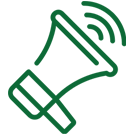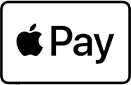Apple Pay® lets you make easy, secure, and private in-store and in-app purchases at participating retailers. Load your Sound Community Bank debit card and pay right from your Apple® device.
To sign up for Apple Pay®:
1. On your iPhone, open the Wallet app.
2. Tap (+) to add your card.
3. Enter your Sound Community Bank debit card information or scan your card.
4. Verify your card for security purposes by calling (844) 590-5251.
5. Touch to pay! Authorize payment via a tap of your phone or with Apple® Watch, double click the side button.
Learn More About Apple Pay
Google Pay® lets you make fast, simple payments at millions of locations – online, in store, and more. Via your Android® phone, register your Sound Community Bank debit card and you're ready to pay in a whole new way.
To Sign Up for Google Pay®:
1. Using your Android® device, download the Google Pay app.
2. Tap the (+) sign in the app to "Add your Card."
3. Enter your Sound Community Bank debit card information.
4. Verify your card for security purposes by calling (844) 590-5251.
5. Now, you can make all your purchases with ease!
Learn More About Google Pay
Samsung Pay® lets you make secure in-store mobile payments from an eligible Samsung® device. Simply register your Sound Community Bank debitcCard and you're ready to tap and pay instantly.
To Sign Up for Samsung Pay®:
1. Download the Samsung Pay App & login.
2. Select the "Add your Card" option.
3. Enter your Sound Community Bank debit card information.
4. Verify your card for security purposes by calling (844) 590-5251.
5. To make a purchase, just tap & pay!
Learn More About Samsung Pay
What is a Mobile Wallet?
Mobile Wallets allow you to load your Sound Community Bank debit card into your smartphone or smartwatch to make purchases right from your device without your physical card. You can add your debit card to Apple Pay, Google Pay or Samsung pay. Once your card is added and authorized, use your device to pay at participating merchants by placing your phone near the payment terminal and authorizing the payment using either biometric authentication (fingerprint or face ID) or the PIN set on your device. Please note: This PIN may not be the same as your debit card PIN.
Why was my card not activated immediately? Why do I have to call and verify my information?
This is an additional security step ensuring your debit card and accounts are safe. The verification call only takes a few minutes.
Why was I unable to activate my card by phone?
In some cases, a debit card cannot be activated by calling the activation number. If this happens, please call us during business hours at 1-800-458-5585 for assistance. Once your card is activated, a confirmation is sent to your device.
Will merchants receive my physical card number?
Most merchants do not have access to your physical card number. Merchants receive the unique virtual card number associated with your Sound Community Ban k debit card.
Please note: Mastercard must provide your physical card number to certain transit merchants (e.g., subway systems) in order to process real-time decisions about whether or not to approve your purchase.
What type of device do I need to use Mobile Payments?
You can use Mobile Payments at participating merchants’ stores on the following devices:
Apple Pay
|
Google Pay
|
Samsung Pay
|
|
Phones:
iPhone 6 and later
iPhone SE
iPad Mini 3 and later
iPad Air 2
iPad Pro
Watches:
Apple Watch
More information:
Apple Web Site
|
Most modern Android phones from major manufacturers will work with Google Pay. To be compatible the device must meet these standards:
• Operating System software must meet certain standards
• Device must have NFC enabled
• Must have Google Pay installed
More information:
Google Web Site
|
Phones:
Galaxy 6 and higher
Galaxy Note 5, 8, 9 and 10
Galaxy Fold
Galaxy Z Flip
Galaxy A50
Watches:
Gear S2
Gear S3
Gear Sport
Galaxy Watch
More Information:
Samsung Web Site
|
Will all merchants accept payments using my phone?
No. Not all merchants have adopted this technology. Please continue carrying your physical debit card to utilize where Mobile Payments are not accepted. Look for the contactless payment symbol at most merchants.
Will the card image on my phone match my physical debit card?
No. The card image may not be an exact match
If I remove my debit card from my phone, does that cancel my physical debit card?
Deleting the information on your phone has no effect on your physical debit card. You may continue using your debit card as you normal. Erasing/wipe your phone will delete the virtual cards from the device and no longer available for use. You may add your debit card back into your phone’s Mobile Wallet at any time.
How do I know which debit card is my default card?
iPhone: If you load your card to Apple Pay from your iTunes account, this automatically becomes your default card; otherwise the first card you add automatically becomes your default payment card. To change your default card, go to Settings on your device, then select Wallet & Apple Pay, then select your preferred default card. You may also go to your Wallet anytime to pay with a different card.
Google Pay: From the Google Pay app, tap the Cards icon (at the bottom).
From Payment methods, tap the Default icon on the card or payment method you wish to set as default.
Alternatively, tap the card or payment method to view details then tap the Default icon .
For future payments, your default card is used. If you want to change the card, you must make the new card the default card.
Samsung Pay: There is not a "default" card in Samsung Pay. When you open the app or activate the Simple Pay feature by swiping up from the Home Key on supported screens, the first card displayed is either the last card you registered or the last card you viewed or used.
Can I add my debit card to multiple payment wallets?
Yes, you may add your debit card to multiple payment wallets.
What if my physical debit card is lost or stolen?
Please contact Sound Community Bank as soon as possible at 1-800-458-5585. Once you receive your replacement debit card, add your new card to your mobile wallet.
What should I do when I receive a new, renewed or replacement debit card?
Add new or replacement debit to your mobile wallet through the initial set up process. When a card enrolled in a mobile wallet expires and is renewed, you will receive a new physical card with a new expiration date. Your renewed card information will automatically be updated from MasterCard to the cards in your mobile wallets for you.
What if my phone is lost or stolen?
Immediately cancel your physical debit card which will delete your virtual cards from the devices you have that card stored on. Please contact us immediately to report suspicious activity on your account by calling the number on the back of your card.
If I erase/wipe my phone, does that cancel my physical cards or can I continue to use them?
Erasing/wiping the information on your phone will have no effect on your physical cards. You can continue to use your cards as you normally would. Erasing/wiping your phone will delete the virtual cards from your mobile wallet and they can no longer be used on that device. You can add your debit cards back into your mobile wallet at any time.